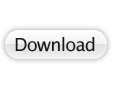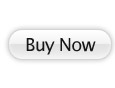Audio recording with Advanced Audio Recorder
While recording you don’t have to pay attention to the exact
moment the sound starts or ends. Later you can use the Audio
Editor to easily cut off a starting pause that is too long or
cut the recording into multiple tracks.
1. Set the video
recorder, the cassette player or the record player on stand-by
at the beginning of the song you want to record.
2. First
start recording, by clicking on the red record button in the
Recorder.
3. Now start playback of the song on the video
recorder, cassette player or record player.
4. While
recording, please pay attention that the peak meters will not
reach the red zone too often and too long. See also: Setting
the Volume.
5. When the song is finished, click on the
stop button in the Sound Recorder window. When a recording ends
with applause for example, then also record a large part of
this applause. Later it can easily be faded away with the Audio
Editor.
Once recording has started, a button will show
up that can be used to reset the recording and start over again.
A new recording will be stored in a temporary file on the
hard disk. When you click on the Keep button to stop recording,
the new recording will automatically be created.
Fact: Make sure all available devices
are checked, and then you'll be able to select the proper one.
You may need to experiment with some sound cards to get the
best volume level.
- Mono Mix - allows you to record the sound from
a program player or a hardware tuner connected to your personal
computer in mono mode;
- Stereo Mix - allows you to record the sound from
a program player or a hardware tuner connected to your personal
computer in stereo mode;
- SPDIF - allows you to record the sound from any
external device connected to the digital input jack of your
computer sound card;
- Aux - allows you to record the sound from any
external device connected to the Aux (auxiliary) input of
your computer sound card;
- CD Player - allows you to record the sound from
a laser audio disc in you computer CD/DVD-ROM drive;
- Line In - allows you to record the sound from
any external device connected to the Line In input of your
computer sound card;
- Microphone - allows you to record the sound from
a microphone connected to the Microphone input of your computer
sound card;
- Phone Line - allows you to record the sound.
Click here to
download the free demo version.